How to install the Xhorse Multiprog driver manually?
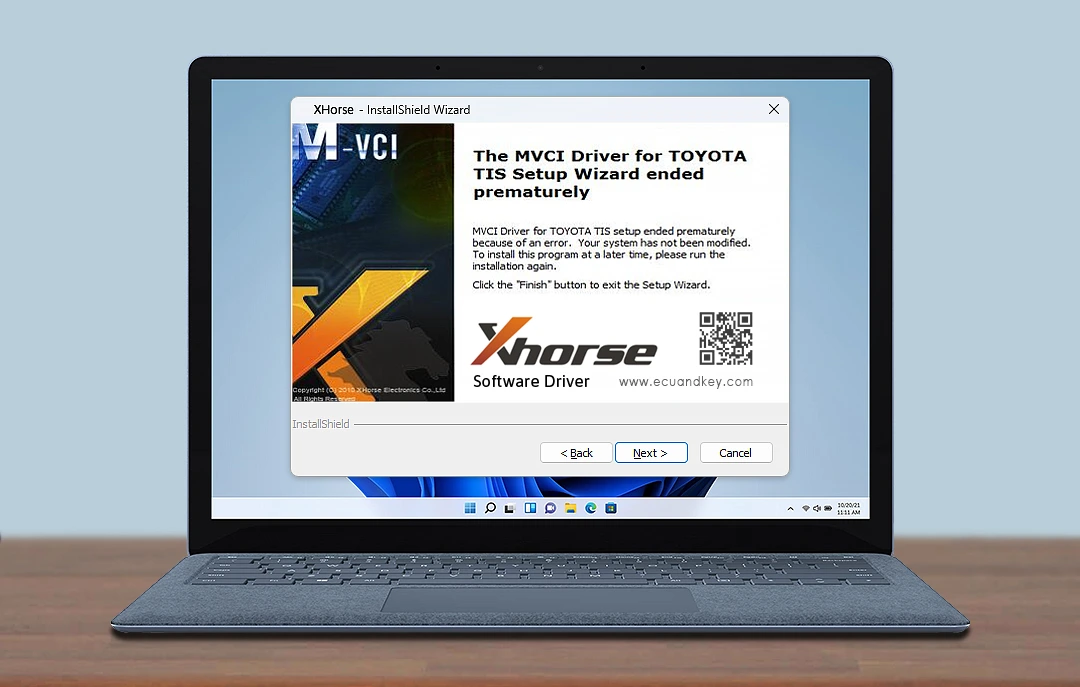
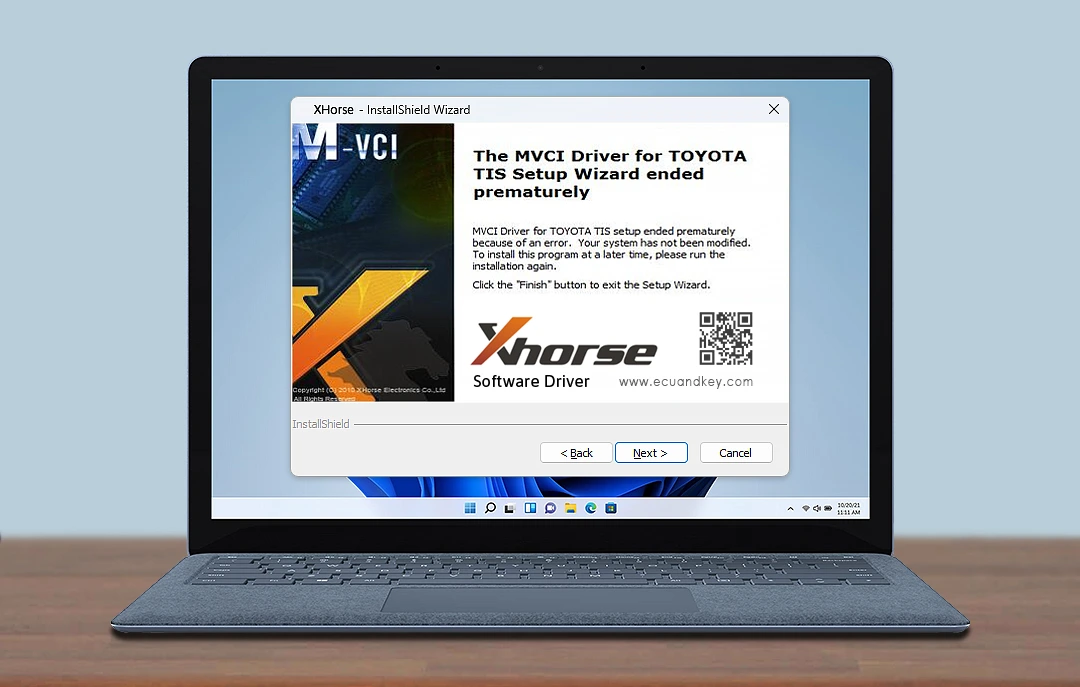
Dorsa
BloggerMULTIPROG
A proficient device for writing and reading ECU/TCU codes, engine data calculation and so much more.
If you have received the Multiprog but find that there is no response when connecting to the computer and the software shows that the device is not connected, don't worry this is not a problem with the device, likely, you haven't installed the driver yet. If your computer is a Windows 10 system the driver will be installed automatically so you don't have to worry about it.
Click If you to want Download the latest version of the Software
However, if your computer is a Windows 7 system, you need to install the driver manually.
Click to Download Multi-Prog User Manual
So in this article, we will demonstrate how to manually install the driver for Multiprogpop-up. let's first connect the device to the computer.
-
Then click [help] on the top of the software interface
-
choose [install the driver] and there will be a pop-up
Download The Multi-Prog Driver
-
Device's name will be automatically identified here.
If it is blank it means that the device is not recognized and we need to replug the device or change the port until the Multiprog device appears.
-
Then click the small Arrow to find the CDC driver and start the installation
The installation will begin..
Ok, now we can see that the device status becomes connected.
Just so you know, if the installation isn't successful, we need to click Windows 7 repair driver first and then install the driver again.
If you encounter any challenges while installing the Multiprog driver using the manual method, we recommend contacting our technical support team for prompt assistance. Your satisfaction is our priority, and we are here to ensure a seamless installation experience for you.
Follow us for more,
See you next time!
Categories
